How to Assign Courses and Learning Paths
VENZA Peak
If your organization is using VENZA PEAK, please reach out to your Customer Success Coach (or reach out to us through our Live Chat) if you need to adjust the training assigned to your employees.
Your coach can help you with, for instance:
- Adjusting training required for an employee (e.g. when an employee is promoted to a role with higher responsibility)
- Adding new courses to the training
- Modifying which courses are required
- Assigning additional learning to your staff
While assigning and unassigning courses, you can accidentally delete the training history of your employees and all their historical data. Please do not hesitate to reach out to the VENZA team for assistance.
Private Learning Management System
If your organization has a private LMS, the following steps will explain how you can correctly assign courses and learning paths to your employees. However, please keep in mind that the specific design of the platform (colour theme) and the courses and learning paths available will differ based on your organization.
To assign or unassign training:
- Go to the Manage portion of your LMS and select Assign / Unassign Courses
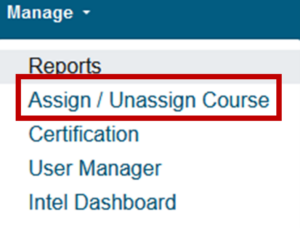
- To assign a course or a learning path, click the Select Group (property level or department level)

- Now all employees within this level will be displayed in the Select User box
Select the employee you want to who assign a course or a learning path
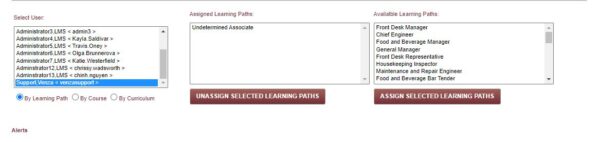
- Below the Select User box, you can toggle between available Learning Paths and Courses
Choose By Learning Path to assign available learning paths to your employees and By Course to assign individual courses available
- In the Assigned Learning Paths / Courses box in the middle of the screen, all currently assigned items will be displayed for the selected user
- Finally, to assign a particular learning path or a course, select it from the box on the right and click the Assigned Selected Learning Path / Assign Selected Course button
The Alerts section at the bottom of the screen will confirm that the course or learning path has been assigned successfully

Please remember to preserve the user’s training history. It is crucial to always assign courses or Learning Paths before unassigning any training! Always assign items first and then unassign whatever is not required for the user.
