How to Clear Your Cache
What is a cache?
A cache is a storage location on a device that collects temporary data to help websites, browsers, and apps load faster. There will be some cache variation, whether it’s a pc, laptop, or phone. Each time you visit a website, your browser stores information in the cache, such as location, files used to run an app, and even forms and downloads. In essence, a cache makes it easy to quickly retrieve data, which in turn helps devices run faster.
Why does clearing the cache may help to solve your problem?
If you experience issues with a course not playing properly on your web browser, it could be because old information (in the cache) is being generated. Whereas the purpose of the cache is for device speed, it will eventually have a negative impact on device performance if not periodically cleaned. Old files and outdated information can cause display issues and access problems with online training.
Why is it a good idea to clean your Cache regularly?
Do this every 1-2 weeks, even if you do not experience any issues – it’s a habit that we fully support! Why? Temporary internet cache files contain data that can become outdated and corrupted and most likely have your Personal Identifiable Information (PII) in them from auto-fill forms. It is a preventative measure for your device’s health and your personal data protection.
How to Clear Your Cache
- First, find your browser menu and then select Options
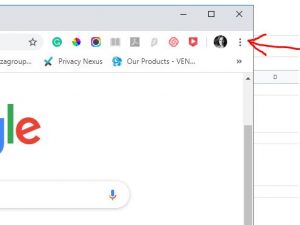
- Then select Settings
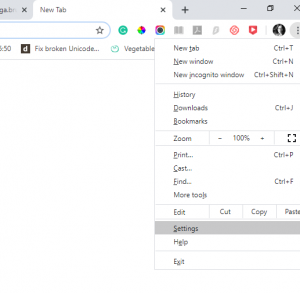
- Next, choose Privacy and Security
In some browser versions, you need to locate Advanced settings first and then select Privacy.
- Select Clear browsing data after that
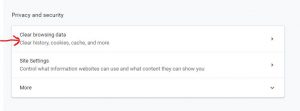
- From the menu, select all items you want to clear – in this case, select clear cached images and files.
You can also select Browsing history, Download data, Cookies and other site data if needed
Select Advanced from the menu on top of this pop-up window for more options.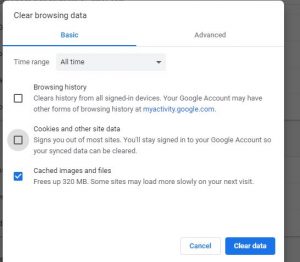
- Click on Clear data
That’s it! You are now all set and should no longer experience the previous caching issue. Happy Training!
