Customizing your Course Completion Report
In this article, we covered how to generate the Course Completion report to review the training assigned to all your employees and team members. In the following guide, you will learn how to apply filters to the report to include only specific departments/locations or only one or several learning paths/courses.
Selecting a specific location or department
1. Under the Filters heading, check the box next to Group
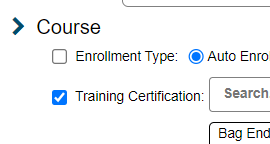
2. Select both the Property and/or Departments from the selection box below and move them to the adjoining Group Box using the Right and Left arrow buttons.
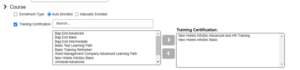
Remember to run a report that generates data from all individuals at a property; you must select and move both the Property and their corresponding Departments to the right-hand box.
Selecting a specific location or department
If you manage multiple properties and only want to display data for a specific location, or if you’re going to generate the report only for a particular department:
1. Under the Filters heading, check the box next to Group
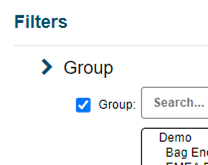
2. Select both the Property and/or Departments from the selection box below and move them to the adjoining Group Box using the Right and Left arrow buttons.
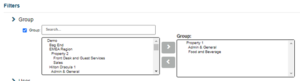
Remember to run a report that generates data from all individuals at a property; you must select and move both the Property and their corresponding Departments to the right-hand box.
