Review Training Completion With Course Completion Report
The Course Completion Report is a fantastic tool for determining how far along your team members are in completing their e-learning. Its percentage is calculated by the total number of courses each employee completes in the requested parameters. Likewise, this report can be used to generate each user’s completion date of either a course or their total learning path.
This report is fully customizable and can be viewed by selecting the various property and/or departments. You can also schedule an auto-report based on your preferences and have the report delivered based on your chosen frequency!
1 . Navigate to the Manage drop-down menu and select Report
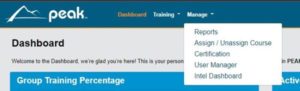
2. Next, choose Course Completion Report from the selection and click on Open Report
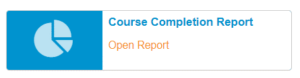
3. If you wish to generate the report for all employees you manage in the training platform and all learning paths/courses assigned to them, scroll down to choose the level of detail to be included in the report.
Need to run a report for a specific department or property? Or run a report for just one or more learning paths/courses? Click here to learn how to apply the correct filters.
4. Under Show Details, choose how detailed you would like this report to be by selecting one of the Lowest Level of Detail options:

Level of Detail:
Outlines percentage of courses completed by selected Property and Department.
Lists each user’s percentage of courses completed and the percentage of Property and Departments selected.
Lists each user’s completion percentage, including the date of full training certification and the Property and Departments selected.
Lists the current status/date of completion for each course within a learning path for each user.
5. Lastly, after applying the above filters, you can Export the report
- If you want to do so, check the Export Result As box and make your selection
- You have the download option in Microsoft Word, Excel, or PDF, but we recommend the MS Excel version so that you may filter data if you desire.

6. Click the Display Results button.
